You can customize Evie's signature to match your company branding and make Evie truly part of your team.
1. Go to your Evie Dashboard > Settings tab.
2. Click on 'Set Up evie@evie.ai'
A HTML pop-up window will appear.
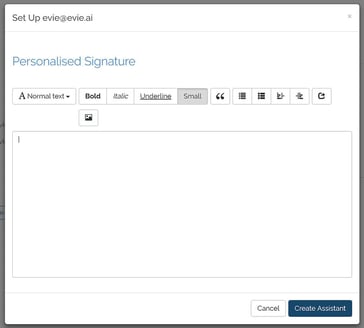
3. You can then customize Evie's signature accordingly.
4. Once you're done, click 'Create Assistant'.
Inserting an image into Evie's signature:
To include an image as part of Evie's signature, you have to first host your logo online. If you already have your logo hosted somewhere, simply copy the image link and skip to step 6.
Otherwise, you will need to go through the steps to have your image on an image hosting website first. The steps are as follows:
1. Our recommended image hosting website is Flickr. Go to Flickr and sign up for a free account, if you don't already own an account.
2. Follow steps 2 to 4 of this guide here to upload your logo image. At step 4, choose the appropriate image size.
We recommend choosing a smaller size, e.g. Square 75 x 75
3. Choose the 'HTML embed' option and copy the link onto your notepad or a blank document.
4. You only need a portion of this address, which is found after "img scr =" and ending with .jpg or .png.
For example:
<a data-flickr-embed="true" href="https://www.flickr.com/photos/161512632@N05/32798146828/in/dateposted-public/" title="evie_logo_1024"><img src="https://farm8.staticflickr.com/7922/32798146828_bc6c4ed120_s.jpg" width="75" height="75" alt="evie_logo_1024"></a><script async src="//embedr.flickr.com/assets/client-code.js" charset="utf-8"></script>
5. Copy this link.
6. Go to your Personalized Signature Pop-up window and click the button as shown below.
.png?width=371&name=CustomSignature(2).png)
7. Add your copied link into the address box and click 'Insert image'.
_JPG.jpg?width=366&name=CustomSignature(3)_JPG.jpg)
8. You're done! To add another image, repeat the steps outlined above.
Side-by-side logos and signatures:
Currently, our HTML editor does not support free placement of images. To have a signature and logo side-by-side as shown in the example below, you would have to screenshot the entire signature and logo as a whole image, and add this as an image.
.png?width=343&name=CustomSignature(4).png)
Forty Two Labs Private Ltd © 2020 / All Rights Reserved