1) Go to your Evie dashboard. Under the Preferences menu, go to the 'Integrations' tab to make sure you've connected your Zoom account.
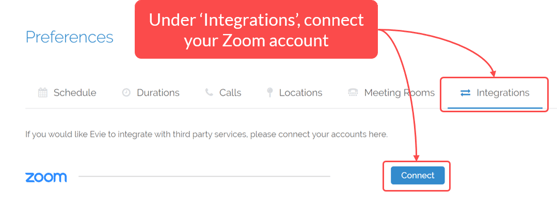
2) Once you've successfully connected your Zoom account, it will reflect as shown below: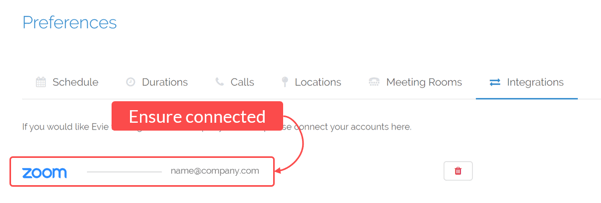
To do a second confirmation, go to the 'Calls' tab to check under your Zoom field that it has been updated to 'Unique meeting links will be generated when calls have been confirmed'.
(You can also optionally set Zoom as your default call setting)
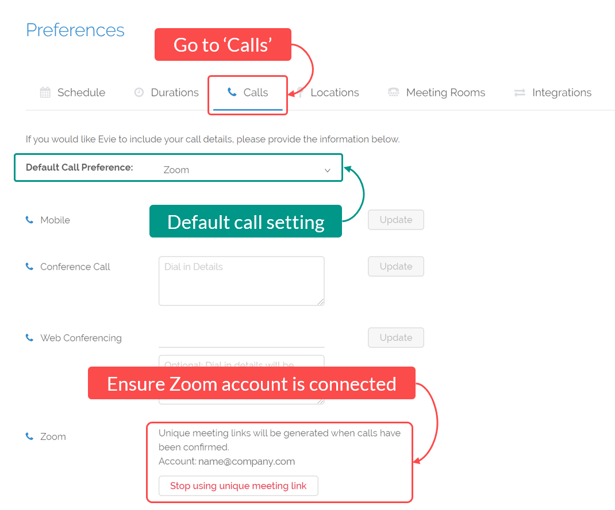
3) Go to your Zoom settings. Under Settings > Meeting > Schedule Meeting, you'll find these two settings:
i. Use Personal Meeting ID (PMI) when scheduling a meeting
ii. Use Personal Meeting ID (PMI) when starting an instant meeting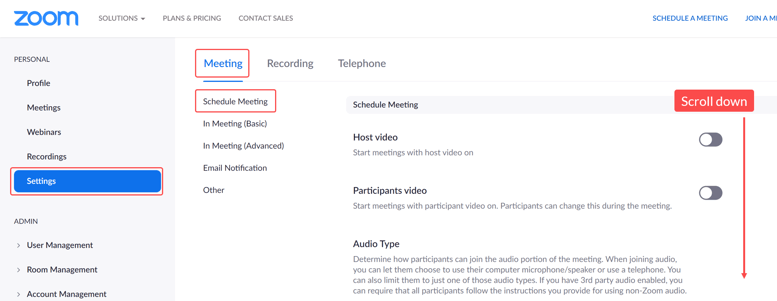
4) Ensure to disable (greyed out) these options as shown below:
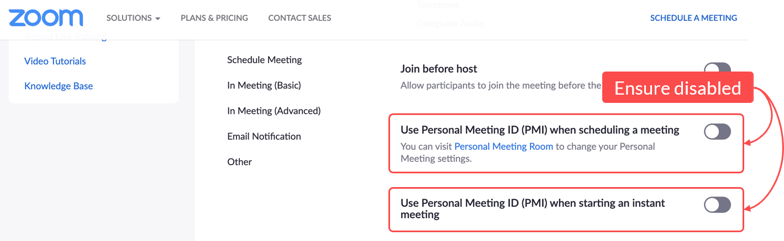
That's it! Evie should be populating a unique, one-time link each time a meeting is confirmed with your invitees.
If you still encounter issues, reach out to hello@evie.ai for support.
Forty Two Labs Private Ltd © 2020 / All Rights Reserved